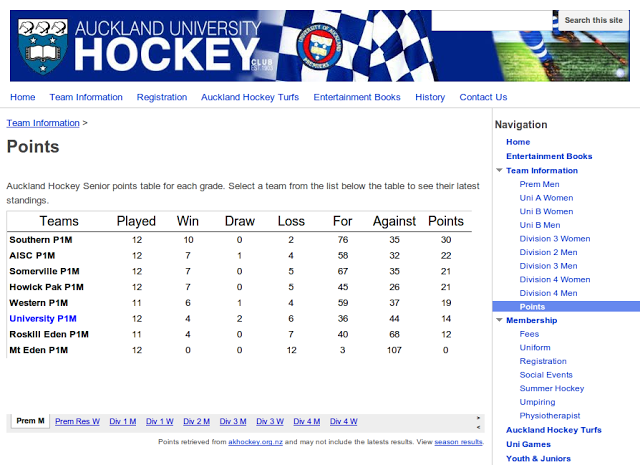Updating google docs spreadsheet with POST request
Google spreadsheets has a nice ImportHtml function that can import data from a list or table within an html page retrieved using a standard GET request.
This is great for simple cases, but if the source data needs massaging or cannot be retrieved using a GET request then you’ll need to use a Google Apps Script.
I had this problem with a Hockey Club website I maintain. I was using ImportHtml to import the competition points tables to the website but after a (much needed) upgrade the official system required a POST to get the data. New Script
New Script
Open the script editor by going to Tools -> Script editor in a Google spreadsheet. Retrieve Data
Retrieve Data
Use the default app service function UrlFetchApp.fetch to retrieve the data.
fetch takes 2 arguments, ‘url’ the url string of the data and ‘optAdvancedArgs’ a javascript object to provide advanced arguments.
The useful advanced arguments in this case are ‘method’, used to set the HTTP method used and ‘payload’ which is a javascript object of key values pairs that will form the POST body.
function retrieveData(output, grade) {
var url = 'http://drawsresults.sportsrunner.net/data.php';
var payload = {
orgcode:'AKH',
sportcode:'SY',
sporttype:'other',
gradenumber:grade,
output:output
};
var options = {
method: 'POST',
payload: payload
}
var response = UrlFetchApp.fetch(url, options);
return response;
}
Parsing Data
Once the data has been downloaded the html snippet can be parsed as xml using Xml.parse.
parse takes 2 arguments. The XML string to parse and a boolean indicating whether the parser should be lenient.
function getXML(response) {
var docString = '<?xml version="1.0" standalone="no"?><data>' + response.getContentText()+'</data>';
var xml = Xml.parse(docString, true);
return xml;
}
The response content is wrapped in an xml header and a root element so that it can be parsed as a proper document.
Processing
Unfortunately the XML API in Google Apps Script is quite limited. There is no support for XPath only methods to get child elements by name. Using these methods a 2D array can be constructed and returned to the client. Each first level element represents a row and each second level element a cell value for that row.
function getData(xml) {
var rows = xml.getElement().getElement('div').getElement('table').getElements('tr');
var data = [];
for (var i in rows) {
var cells = rows[i].getElements('td');
var values = [];
for (var j in cells) {
values.push(cells[j].getText());
}
data.push(values);
}
return data;
}
Spreadsheet
Once the function to retrieve data has been created it can be called from the spreadsheet like any other function. e.g. set the cell A1 to ‘=myFunction(arg1, arg2)’ to call a function named myFunction passing in the arguments arg1 and arg2. The spreadsheet can then be styled and published on the internet using the File -> Publish to the Web option.
Finished
The published spreadsheet can be added to a Google Sites page using the Google Spreadsheet widget